Getting the packages in place
Windows
Head over to the folder where all the files are stored. Once you are there, you should see a bar at the top showing the directory's path. Double click that:
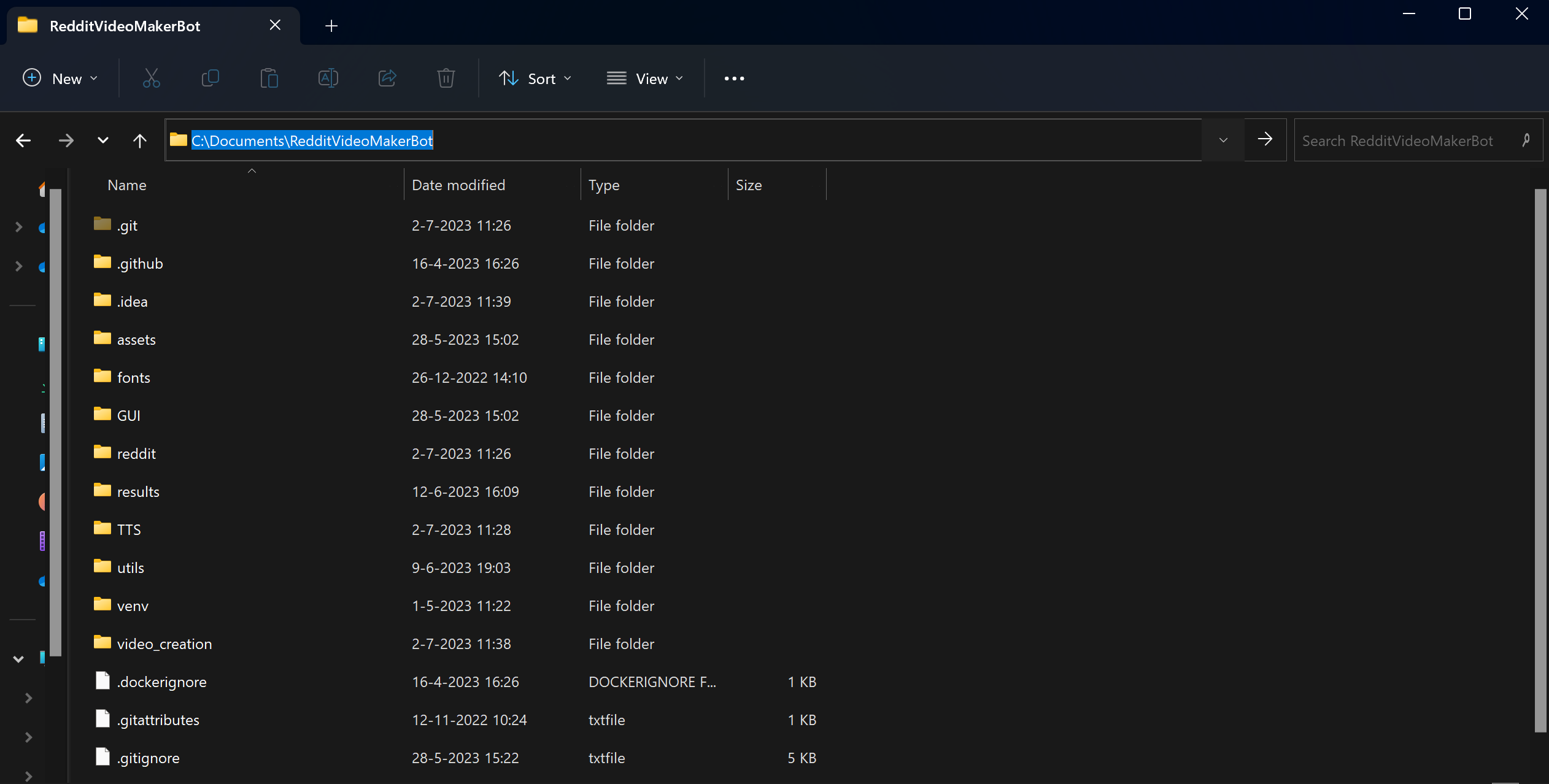
Once you double-click it, type cmd and press enter. You should see a Command Prompt window pop up that is placed inside your source folder.
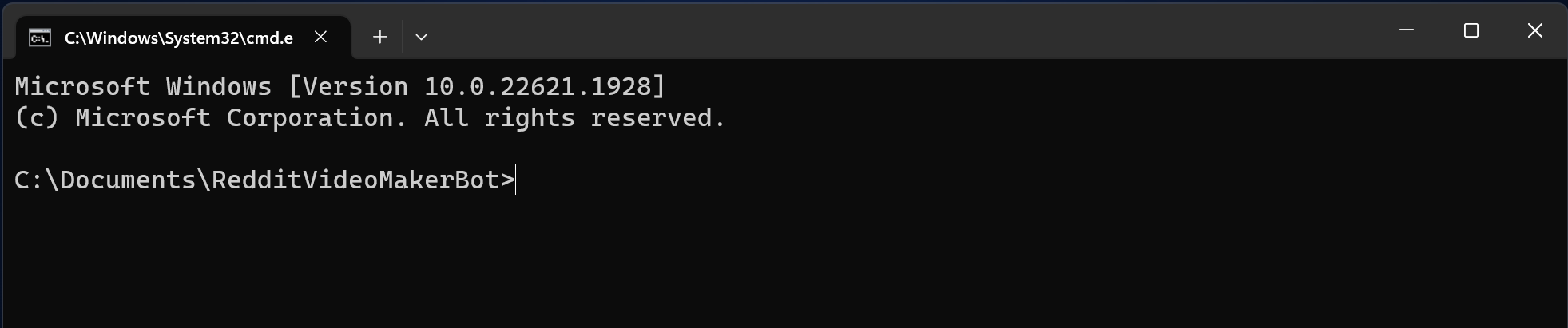
Once in, type: pip install -r requirements.txt. Word to word! Give it a few minutes and let it download the packages. Once it's done and didn't show any errors, you're good to go! If it outputed yellow text, that's fine. If it outputed red text, please contact us on our Discord server.
MacOS
First, go to the folders where the code is stored.
 (1) (1) (1) (1) (1)-846f4fde58389753b0e4b8449e3bdcf9.png)
Then, click finder -> services -> new terminal at folder:
 (1) (1) (1) (1) (1) (1)-3937143fc73e657b205dc1668e0bde04.png)
Once you open the terminal, it should look something like this:
 (1) (1) (1) (1) (1) (1) (1)-0800a417884a47c886cf7c9f84317c01.png)
Once in, type: pip install -r requirements.txt. Word to word! Give it a few minutes and let it download the packages. Once it's done and didn't show any errors, you're good to go! If it outputed yellow text, that's fine. If it outputed red text, please contact us on our Discord server.